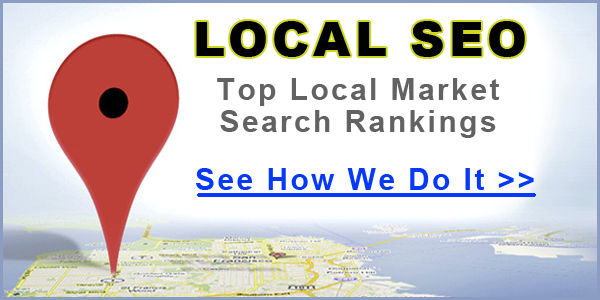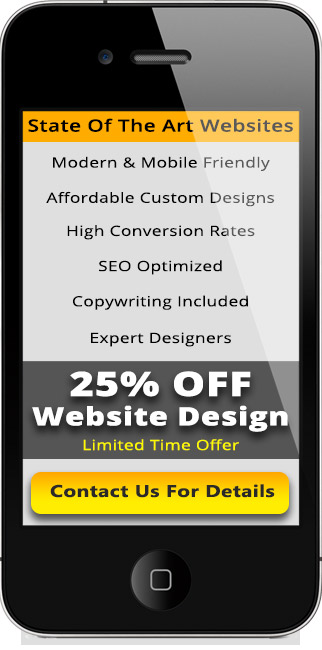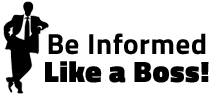Learn the secrets to getting high search engine rankings using your LinkedIn profile.
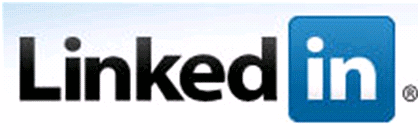
LinkedIn has become the ideal place for professionals looking for new networking opportunities. Using groups, personal connections, and other useful features, you can establish meaningful relationships with important figures in your industry.
It’s also a great tool for improving your website’s search engine rankings. This brief guide will explain what you need to know to use LinkedIn for high rankings.
When creating your LinkedIn profile you need to:
Customize Your URL. LinkedIn gives you the option to customize your profile URL. Make it appear as “http://linkedin.com/in/yourfullname” (see mine in the picture below). This will make your profile easier to find when people are searching for you.
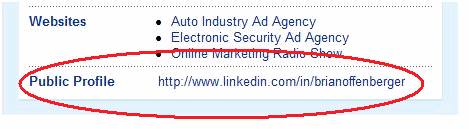
Make Your Profile Public. Your profile can be set to private or public. Only public profiles can be seen by the search engines. In order to see effects from your LinkedIn profile, you must select the public option.
Customize Your Headline. Unless you change it, your headline will appear as your current or last position held. Since this headline will appear in various places on LinkedIn, you want it to be more descriptive. Consider including benefits your company offers or your geographic location if you serve a specific area.
For example, mine says “Internet Marketing Expert, Business Owner and Keynote Speaker” instead of simply “President of AfterMarketer Club.”
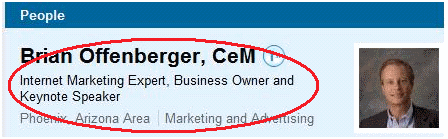
Say What You Do, Not Who You Are. You can link to up to three (3) websites directly from your LinkedIn profile. Make sure you customize text that appears rather than simply having the default “my website” text.
This provides another opportunity to use keywords within your profile and gives readers a better understanding of what your company does.
To do this, when adding your website select “other” from the drop-down menu and then manually key in your website title. Next paste your URL into the appropriate field and click “Save Changes.” You can do this with up to three (3) websites.
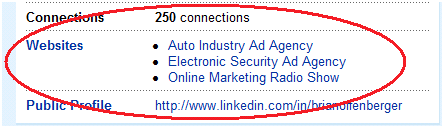
Optimize Your Text With Keywords. LinkedIn allows you to fill in descriptions in your profile headline, personal interests, summary, job title, and career history. Make sure, when filling out these sections, to use keyword-rich descriptions to draw relevant search engine traffic.
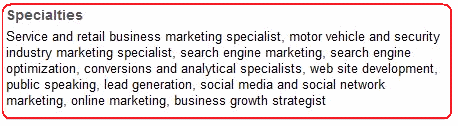
Use The Maximum Number of Characters. Each text field in LinkedIn allows a different number of characters. It is important to use all available characters because search engines like high word counts and lots of relevant keywords. Some character limits to keep in mind are:
- Headline – 120 Characters
- Status Field – 140 Characters
- Summary – 2,000 Characters
- Specialties – 500 Characters
- Company Name – 100 Characters
- Position (Job) Title – 100 Characters
- Position Description – 2,000 Characters
- Interests – 1,000 Characters
Add Applications To Personalize Your Profile. LinkedIn has teamed up with many companies to provide a number of different applications that you can add to your profile. Applications can tell readers who you are and can give them a reason to interact with you.
Some of the featured applications you might choose to add are Amazon Reading List, WordPress (this allows you to connect your WordPress blog to your LinkedIn account), Company Buzz (an application that allows you to follow all relevant trends and comments about your company), Slide Share (which allows you to share your presentations with colleagues and LinkedIn connections), and Tweets, which gives you access to the basic elements of Twitter on your LinkedIn profile.
Register A Company Profile. Make sure your company has an updated profile on LinkedIn. Company profiles rank high in Google search rankings and it is important to link it with your personal profile, and the profiles of your employees.
Link Your Twitter Account To Your LinkedIn Profile. By joining your Twitter account with your LinkedIn account, you can give readers a broader idea of your professional interests and ideas. Your Twitter ID will appear directly on your LinkedIn profile. To add your Twitter account, go to “Edit My Profile” and click “Add Twitter account.” Twitter will need you to verify your account name and password. To send tweets from Twitter to LinkedIn, you must set your Twitter to public. Make sure the “Protect My Tweets” box is not checked in your Twitter Settings.
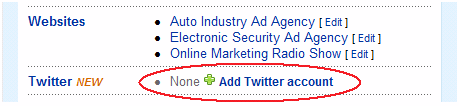
Now that you have created and optimized your LinkedIn profile, make sure to get involved and stay involved. The more frequently you update your profile, join discussions, create connections, join groups, etc. the more you will establish yourself on LinkedIn and the better your SEO rankings will be.