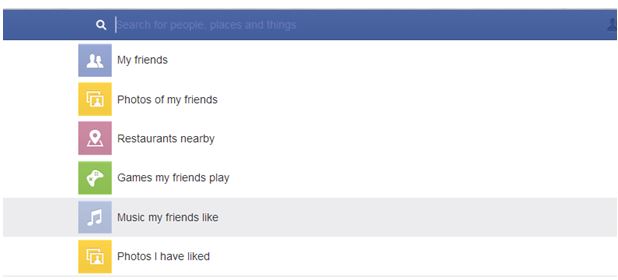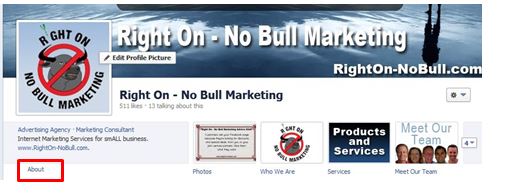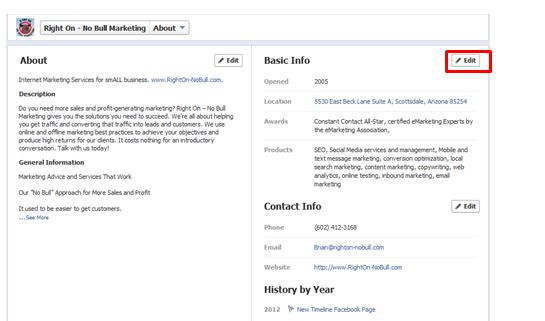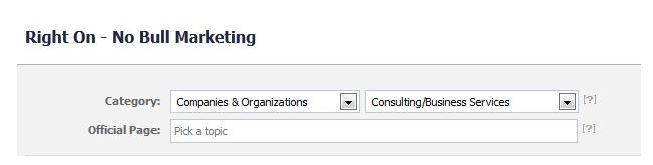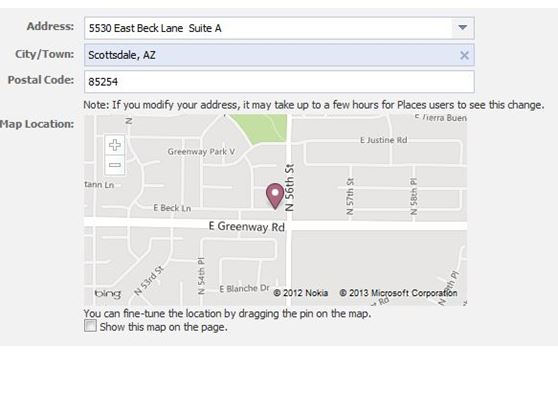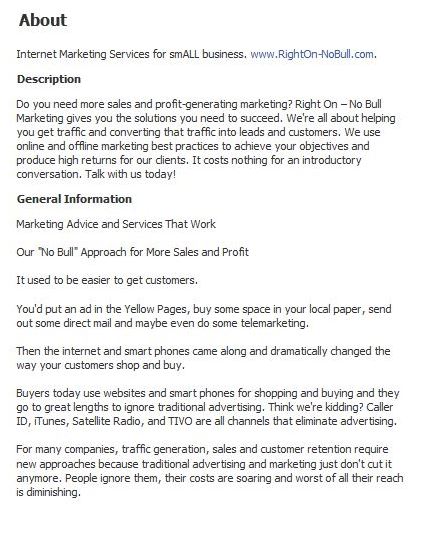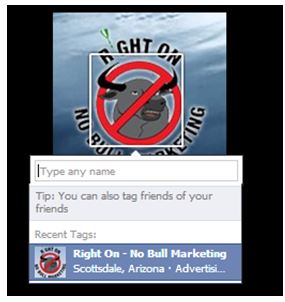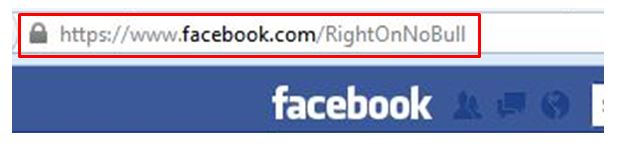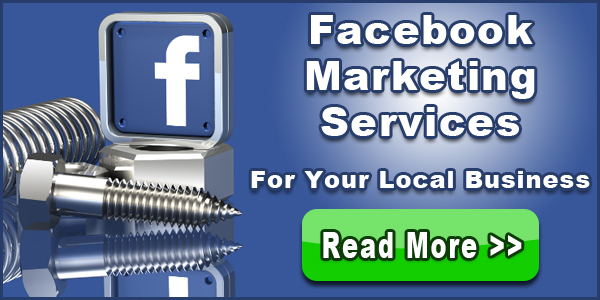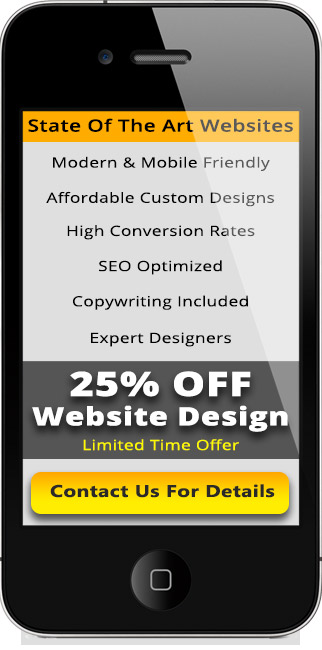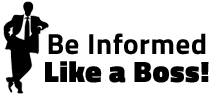Facebook is looking to change the way people search for things online with its new Graph Search tool.
Graph Search is an internal search engine that allows users to find relevant information within Facebook. This might include searching for information on restaurants or other local businesses. You can find out more details by reading “What Facebook Graph Search Means for Your Business.”
The important thing to know is that people can use Graph Search to help with their purchasing decisions. As an example, suppose a person in Kansas City is looking for good BBQ. They can type “BBQ restaurants in Kansas City” into Graph Search and possibly see the top BBQ restaurants that their friends like on Facebook.
This has powerful ramifications on a person’s purchasing decisions. According to Digital Buzz, 81 percent of customers already reach out to family and friends on social networking sites for purchasing advice. Just imagine what they’ll do if they’re searching for a business and they see one of their Facebook friends likes a certain company’s page.
Facebook Graph Search hasn’t been completely rolled out to everyone yet. In fact, you’ll only get Graph Search results for certain types of businesses such as restaurants, car dealerships, book stores and bars.
However this doesn’t mean you shouldn’t optimize your Facebook page for this new feature. Facebook is expected to expand this feature. The important thing is to get your business ready for Graph Search now so you’ll have a leg up on the competition.
To help you get ready, here are the most important optimization tips for Facebook Graph Search.
1). Make Sure Your Business Is Listed Under the Proper Category
Facebook organizes company pages based on the category that you’ve selected for your business. You want to make sure that you select the proper category, so people can find your business using Graph Search.
To check the category of your business page, follow the steps below.
- On your business page, click “About” (Red Box).
- Click “Edit” Basic Info.
- Choose the appropriate category and click the “Save” button at the bottom of the screen.
Note: If you want people to be able to check-in to your business using their smartphones, you must select the “Local Business” category. We’ll cover check-ins in more detail under tip #5.
2). Check Your Business Address
Graph Search results are often based on location. If you don’t have the address for your business listed in your profile, you’re not going to appear for location-based Graph Searches. To add or modify your address information, follow the steps below.
- On your business page, click “About.”
- Click “Edit” Basic Info.
- In the “Address” box, fill in the correct information.
3). Fill Out the About Section
Facebook will include a portion of the “About” section in the Graph Search results. It’s important to fill out your “About” section, so customers understand your business. As you’re filling it out, be sure to include important keywords to improve search results.
By adding keywords into the “About” section, it could help to improve your search engine rankings as well as possibly your Graph Search Rankings. Facebook allows you to put more than 20,000 characters into your “About” section. There’s no need to meet this high figure. Somewhere between 2,000 and 3,000 characters is probably enough to write a thorough description that includes important keywords.
To add or change the “About” information, follow the three steps below.
- On your business page, click “About.”
- Click “Edit” Basic Info.
- In the “About” box, fill in the information.
4). Use Keywords
We briefly mentioned keyword use in the previous section. However, keywords deserve their own billing because they are very important. You’ll want to include relevant keywords in your “About” section as well as occasionally in status updates. It’s an excellent way to improve your search rankings.
It’s important to note that you shouldn’t try to stuff keywords into your “About” section and status updates. The primary goal is to communicate with Facebook users. You don’t have to put keywords in every single status update. However, you’ll want to do in about 25 to 30 percent of your posts.
If you’re having trouble coming up with keywords, think about phrases that customers might use to describe your company, products and services. You can also use a keyword research tool like Google’s Keyword Tool to get better ideas.
5). Get More Likes
The more likes that you have the better. That’s because a user’s network of friends on Facebook influences their Graph Search results. You can get more likes by:
- Advertising your page on Facebook.
- Offering coupons and information that’s relevant to your customers.
- Adding Facebook Like buttons to your website and blog.
By getting more followers for your Facebook page, you’ll improve the chances of it appearing near the top of certain Graph Search queries.
6). Encourage Check-Ins
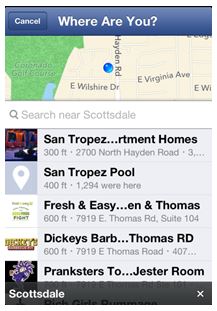 Facebook ranks Graph Search results based on category, location and number of likes as well as check-ins.
Facebook ranks Graph Search results based on category, location and number of likes as well as check-ins.
If you’re unfamiliar with the term “check-in,” it’s a feature that lets people share the location of a place they’re visiting with their smartphone. You can see an example in the photo to the right.
If you’re searching for let’s just say “Car Dealerships in Scottsdale, Arizona,” you might see Facebook pages of car dealerships that some of your Facebook friends have checked-in with their smartphone.
For more check-ins, create promotions that encourage customers to check-in to your business with the smartphone. Also get employees to regularly check-in.
7). Post and Tag More Photos & Videos
Facebook Graph Search makes it easy for people to search for photos and videos. Posting photos and videos that are relevant to your audience could help to improve your results for multimedia-based searches. Be sure to properly tag photographs and videos with your business name and include a description with important keywords.
The Facebook Help Center provides a great tutorial on how to tag photos and videos on Facebook.
8). Get a Username
Do you see the unique URL in the photo below? The “RightOnNoBull” portion of the URL is called a username. This helps with Google search results, and experts believe it may help with Facebook Graph Search results.
To set up a unique username, visit https://www.facebook.com/username. You can then select your page and create a custom username. Create one that is as close to the name of your business.