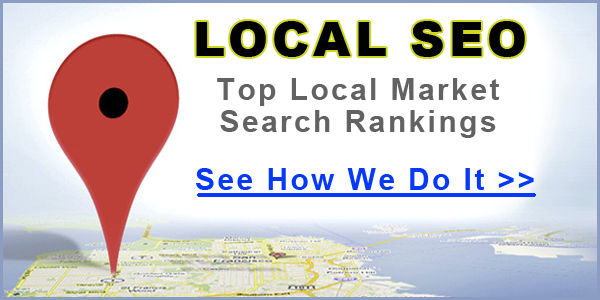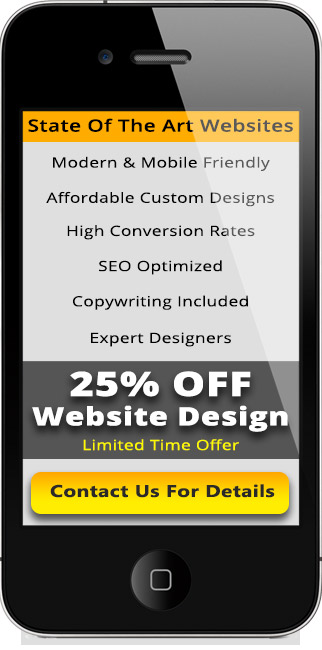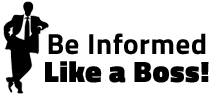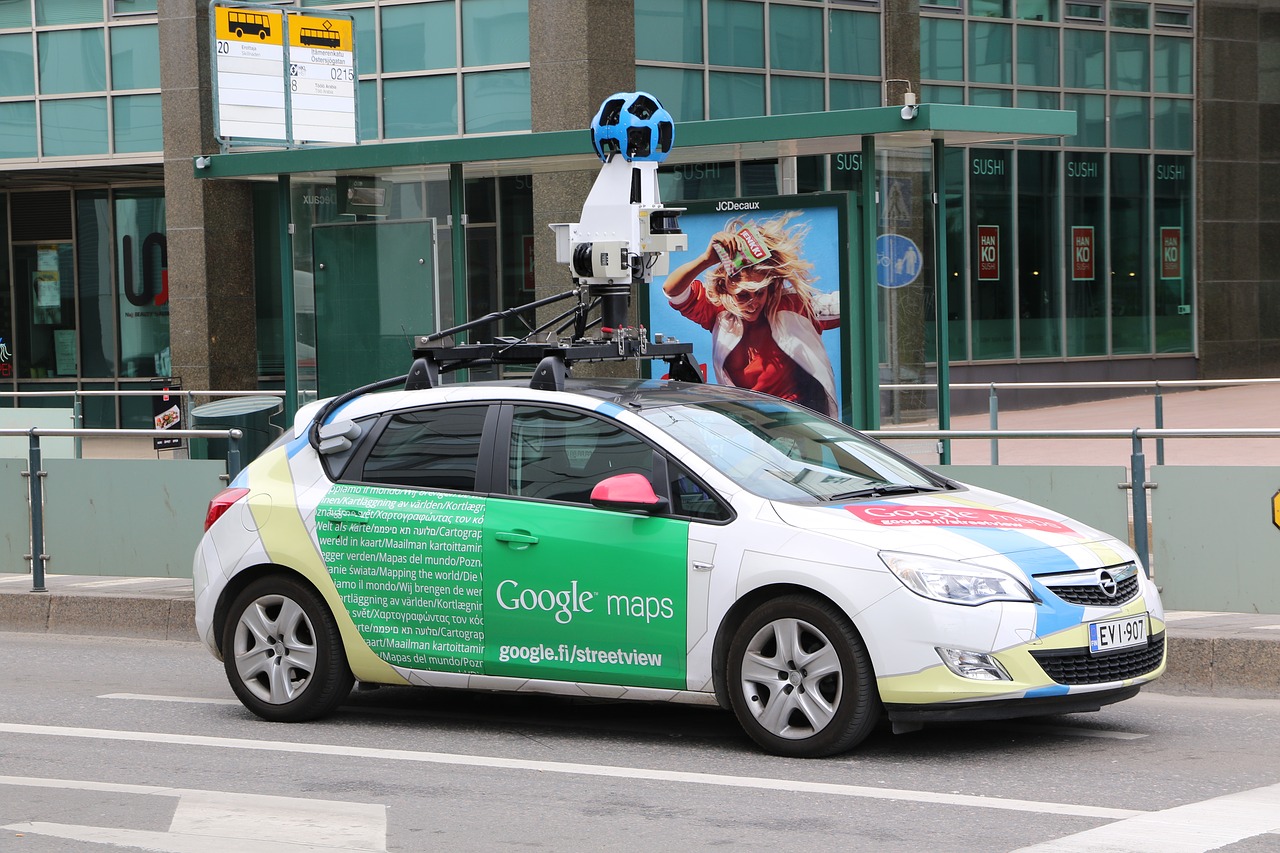
There is no denying the importance of a well optimized Google My Business for your business. For the millions of customers who search for local businesses exclusively in Google Maps on their mobile devices, businesses that don’t show up on Google Maps might as well not exist at all.
It is easy to setup a Google My Business (GMB) listing, but that doesn’t guarantee that Google is going to get the exact location or street view of your business correct 100% of the time. An improper street view or map location can really cause havoc for customers that are trying to find your physical location.
Luckily, Google does provide clear directions on how to edit your business address location in Google Maps. These instructions to edit your Google Maps business location assumes that you have already claimed and verified your GMB listing. You can still “suggest an edit” if you are not logged into a GMB account, but your suggestions will take longer to be reviewed and/or updated by Google.
To edit your business address location, follow these simple instructions.
- Log into your GMB account and select “Manage Locations” from the left side menu.
- Select your business from the list of published locations (may have more than one location).
- Next select “Info” from the left side menu. All relative information about your business will be displayed.
- Find your address in your profile and click on the “edit pencil” next to your address.
- A pop-up like the screenshot below will appear. You can now edit your business’ location and even drag the marker pin to the exact location. (Note that dragging the pin to an exact location will later help Google develop the Street View thumbnail image, so be careful with its placement).
- When you have the correct address entered and the pin dragged to the correct location, click Apply and your changes will show as “Pending” until Google can manually approve the new information.
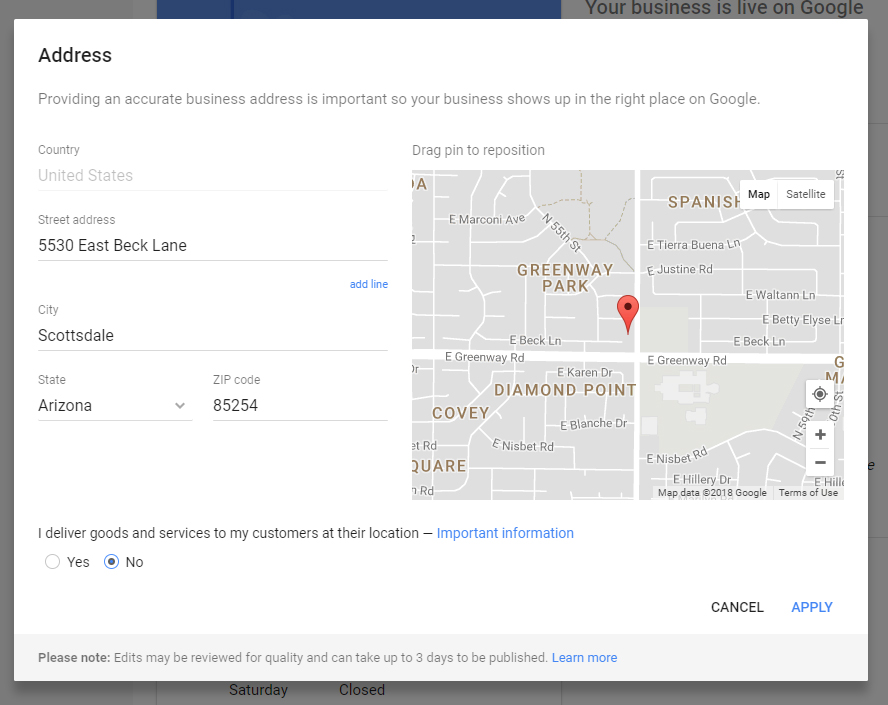
Now that you have your business address optimized and Google has approved the new address, you may notice that the new Street View image is not correct. In most cases Google will get it right the first time and your Street View will be showing your business front. We have however seen instances where the address and map marker pin have been updated, but the Street View is in the old location or showing a completely wrong address all together.
To manage your Street View takes a little more determination, but is no more complicated than editing your address and pin marker. Rather than editing information in your GMB account, this time we are going directly to Google Maps.
- Find your business on Google Maps and then click on the Street View image. We have it highlighted in the example below.
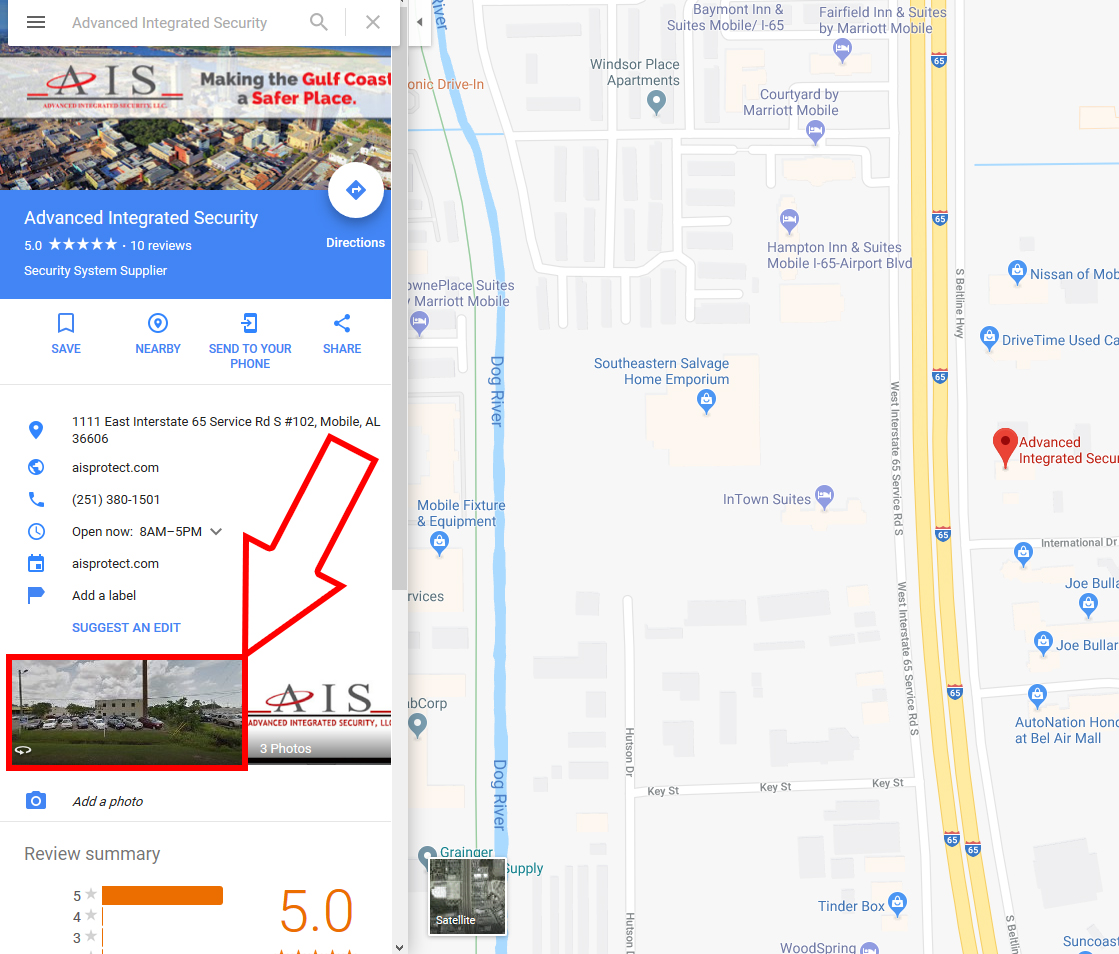
- Once looking at the Street View for your business, you can click “Report a Problem” in the lower right corner of the Street View screen. It is very small font and located at the very bottom right of the screen.
- A new screen will appear and show you a live Street View that you can move and manipulate using the navigation arrows and by clicking and dragging on the view. Adjust the view of the image so that it is focused on the business address you are reporting. (Note that you may have to navigate the street view map to the correct address location.) Here is an example:
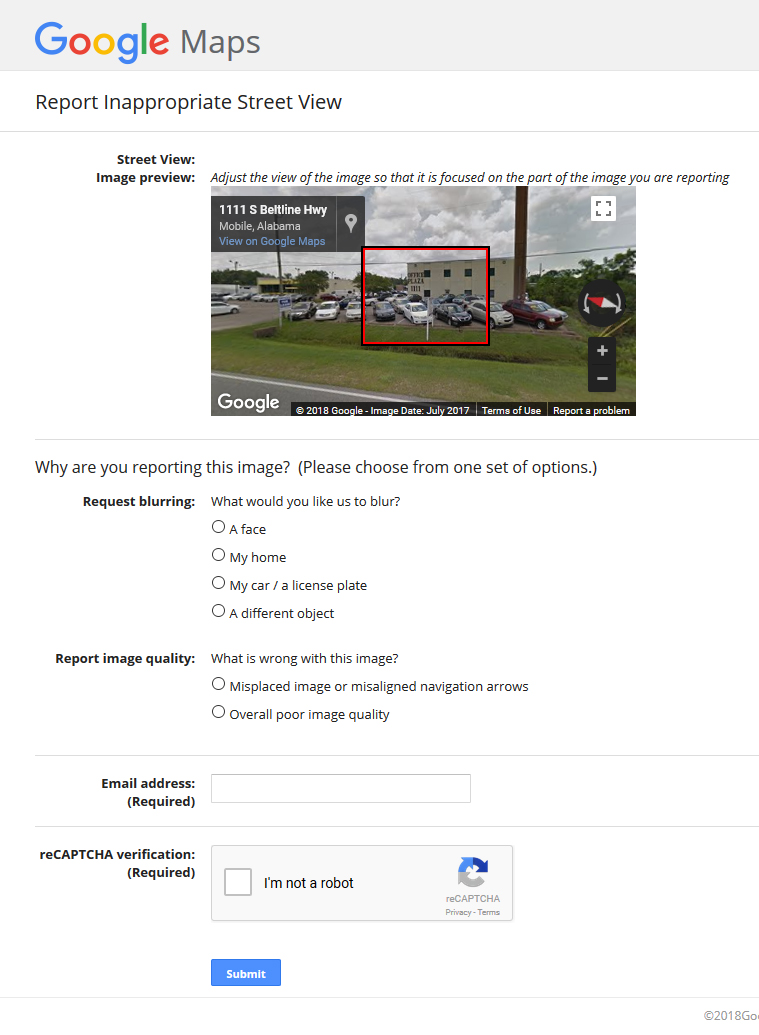
- Once you have your business aligned in the Street View image preview box, simply type in your email address in the required field, click the reCaptcha and submit the changes. In most cases you will see the Street View updated within 72 hours if Google approves the new image location.
While it would be great if Google could get everything correct the first time, the truth is that Google Maps is not a perfect system. It requires help from millions of contributors like you and me to perfect the business data we see listed on Google Maps. We should after all cut them some slack. Google is trying to map every business on Earth and they are doing it all at no direct cost to you.